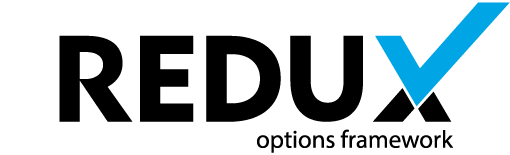The Dimensions field comes in handy when allowing users the ability to set the width, height and unit value of any HTML element that supports those properties.

Arguments
| Name | Type | Default | Description |
| type | string | ‘dimensions’ | Value identifying the field type. |
| id | string | Unique ID identifying the field. Must be different from all other field IDs. | |
| title | string | Displays title of the option. | |
| subtitle | string | Subtitle display of the option, situated beneath the title. | |
| desc | string | Description of the option, appearing beneath the field control. | |
| class | string | Appends any number of classes to the field’s class attribute. | |
| compiler | bool/array | Flag to run the compiler hook or array of CSS selectors to pass dynamic CSS to the compiler hook. More info | |
| output | array | Array of CSS selectors to dynamically generate CSS. More info | |
| mode | array | array( ‘width’ => false, ‘height’ => false ) | Setting a value for width or height overrides the dynamic CSS output generated by Redux to match the string you specify. |
| required | array | Provide the parent, comparison operator, and value which affects the field’s visibility. More info | |
| default | string | Array of default values. See ‘Default Options’ below. | |
| width | bool | true | Flag to display the width input. |
| height | bool | true | Flag to display the height input. |
| units | string/bool/array | px | Specify a string to pass a single unit value. Specify an array to pass an array of unit values. Specify false to hide the units selector. Accepts: px em %. |
| units_extended | bool | false | Flag to allow users to select any type of unit. |
| permissions | string | String specifying the capability required to view the section. More info. | |
| select2 | array | Array of select2 arguments. For more information see the ‘Constructor’ section of the Select2 docs. | |
| hint | array | Array containing the content and optional title arguments for the hint tooltip. More info |
- Using the Required Argument
- Using the Output Argument
- Using the Compiler Argument
- Using the Permissions Argument
- Using Hints
Default Options
| Name | Type | Description |
| width | string | Default value to display. |
| height | string | Default value to display. |
| units | string | Default unit to display. When unspecified, px is used by default. |
NOTE: The Name properties also serve as the input placeholder text when no value is present. it is acceptable to capitalize them, if desired.
Example Declaration
$fields = array(
'id' => 'opt_dimensions',
'type' => 'dimensions',
'units' => array('em','px','%'),
'title' => __('Dimensions (Width/Height) Option', 'redux-framework-demo'),
'subtitle' => __('Allow your users to choose width, height, and/or unit.', 'redux-framework-demo'),
'desc' => __('Enable or disable any piece of this field. Width, Height, or Units.', 'redux-framework-demo'),
'default' => array(
'Width' => '200',
'Height' => '100'
),
),
Example Usage
This example in based on the example usage provided above. Be sure to change $redux_demo to the value you specified in your opt_name argument.
global $redux_demo; echo 'Width value: ' . $redux_demo['opt_dimensions']['width']; echo 'Height value: ' . $redux_demo['opt_dimensions']['height']; echo 'Unit value: ' . $redux_demo['opt_dimensions']['units'];